So you finally convinced your friends and family to retire their PC in favor of a Mac with a Christmas gift. Now, you have to deal with being the training wheels for a new operating system. You can avoid some of the hassles that go along with that, and ease the transition for new Mac users with these simple steps.
While these tips won’t prevent new user questions entirely, they will make sure that people new to Macs start their experience with a minimum of frustration. And if the call volume is still too much to handle, gently remind the new Mac owners in your life that Apple’s tech support over the phone is some of the best in the industry.
1. Create a “My Documents alias, and other shortcuts on the desktop
Steve Jobs wanted your desktop to remain as uncluttered as possible, but PC users are used to seeing key items there. Putting an alias to the Documents folder on the desktop and renaming it My Documents is a good idea during their adjustment period. The same goes for commonly used applications like Mail, Safari, etc. Once they get used to using the OS X Dock, they can ditch their desktop shortcut crutches.2. Modify Finder Preferences to show key items on the desktop
New Mac users may find Lion’s tendency to keep things hidden unsettling. Go to the Finder Preferences and make sure to check that all items show on the desktop, including hard drives and mounted CDs. Also set New Finder windows to open in the user’s home folder or documents, rather than the new, somewhat confusing “All files” view.3. Change how scrolling works
New Mac users may find the “natural” scroll behavior well, unnatural. Head over to the Trackpad System Preference pane and uncheck “natural scroll direction” so that scrolling works the way most Windows users expect it to.4. Disable Restore
Also in System Preferences, go over General and uncheck “Restore windows when quitting and re-opening apps.” Windows users won’t be used to Lion’s tendency to put everything back just the way you left it every time you quit and re-open an app.5. Move the Bookmarks in Lion to the Bookmarks menu
The Lion Migration Wizard puts the Bookmarks imported from the PC into the Bookmarks tab, but not the menu. If you chose to setup your gift recipient’s new Mac using their old Windows machine, you’ll see folders on the side that say “Migrated From…” and list their PC’s installed browsers. You’ll want to drag the items from those folders to the Bookmarks Menu. For previous Internet Explorer users, items in the Links folder should be put in the Bookmarks Bar, and for those used to Firefox, put items from the Bookmarks Toolbar in the Bookmarks Bar.While these tips won’t prevent new user questions entirely, they will make sure that people new to Macs start their experience with a minimum of frustration. And if the call volume is still too much to handle, gently remind the new Mac owners in your life that Apple’s tech support over the phone is some of the best in the industry.
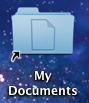




1 comment:
Thank you a bunch for sharing this with all folks you
really recognize what you are speaking approximately!
Bookmarked. Kindly also talk over with my website =). We may have a link change agreement among us
Also visit my web page - http://immobilienalanya.net/immobilien-bodrum
Post a Comment